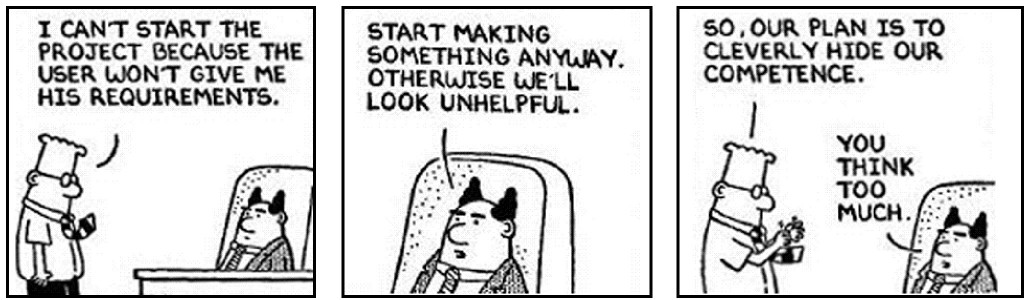I have set up a lab within Hyper-V for various System Center Products and I wanted to run through some scenarios with SCCM 2007 to CM 2012 migrations. There are about twelve or so servers setup to simulate a domain, DNS, DHCP, etc…. the basic things needed to do system and scenario testing and extra servers for playing around. So, I set up an SCCM 2007 environment, complete with clients, packages, etc., all working fine. I also set up a CM 2012 environment in native mode and a SQL 2012 server running on a separate server. I left off some of the extra roles such as EPP, SUP, SMP, etc., as I wanted to test basic raw functionality during a migration. My plan was to run through several migrations of various types to learn as much as possible.
Much to my satisfaction, after a few eventful evenings involving PKI, certificates and order of installation for IIS components, I had a CM 2012 system with a nice green column of checkmarks within the System and Component Status displays. My next order of business was to test some functionality before performing the test migration, so I started with application creation. I chose a pretty simple application, the Microsoft Config Manager 2012 Toolkit (SP1), went through the default steps and made no custom changes, only to receive this error message: (This is an isolated test environment, so I really don’t care if server names are displayed – figured I’d say that before I received a pm or something.)
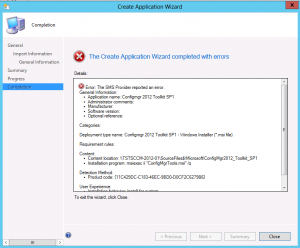
There were no error details other than the line indicating that the SMS Provider reported an error – so I checked the SMSProv.log file. The first error generated was very long so I’ll omit most of the body of the error and provide the front and back ends. In addition, here are the three error messages which followed as well.
———————————————————–
error 14: SQL Error Message Failed to generate documents:A .NET Framework error occurred during execution of user-defined routine or aggregate “fnGenerateLanternDocumentsTable”:
… (omission of large part of message)
ExitCode Code=”1618″/></p1:ExitCodes><p1:UserInteractionMode>Hidden</p1:UserInteractionMode></p1:CustomData></p1:Installer></p1:DeploymentType></AppMgmtDigest> SMS Provider 9/5/2013 5:03:28 PM 3704 (0x0E78)
ERROR CCISource::InsertObject returned 14 SMS Provider 9/5/2013 5:03:28 PM 3704 (0x0E78)
*~*~e:\nts_sccm_release\sms\siteserver\sdk_provider\smsprov\sspconfigurationitem.cpp(2152) : There is a failure while generating lantern documents for this configuration item~*~* SMS Provider 9/5/2013 5:03:28 PM 3704 (0x0E78)
*~*~There is a failure while generating lantern documents for this configuration item ~*~* SMS Provider 9/5/2013 5:03:28 PM 3704 (0x0E78)
———————————————————–
I searched for several hours trying to find any references to the errors I was receiving or issues between .NET 4 and CM 2012. There were several pleas for help, but no solid solutions. Then I decided to start searching on security update conflicts and came across this post:
My first attempt to test the cause of the issue was to uninstall KB 2840628, which did not change anything, even after rebooting both the SQL server and the primary site server. I was going to employ the security settings work around, then I read the details of the KB article, which indicated that the update had been republished 8/13. I had installed the update on the SQL server on 8/8, so I installed the new update, rebooted both the SQL server and the primary site server and all is working fine.
I just thought I would post this in the event others may be experiencing this issue.

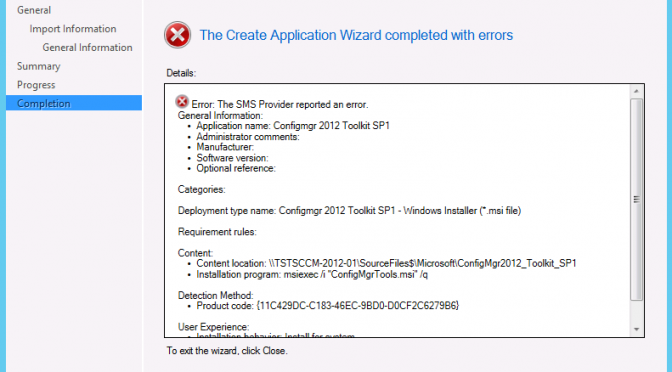
 Note
Note