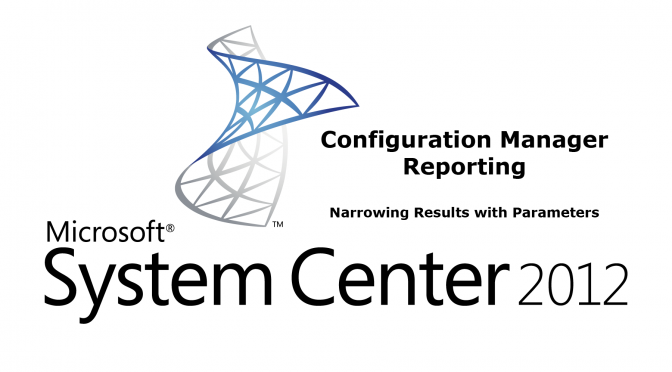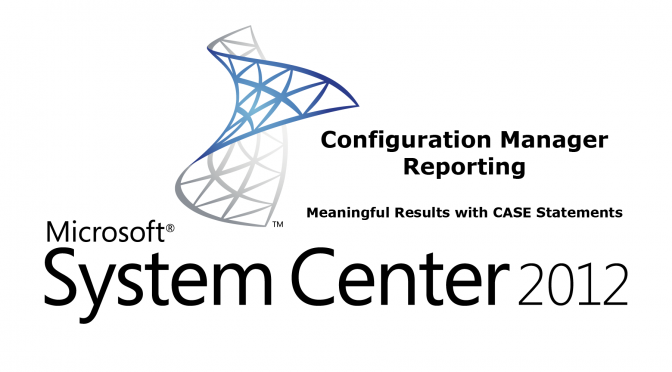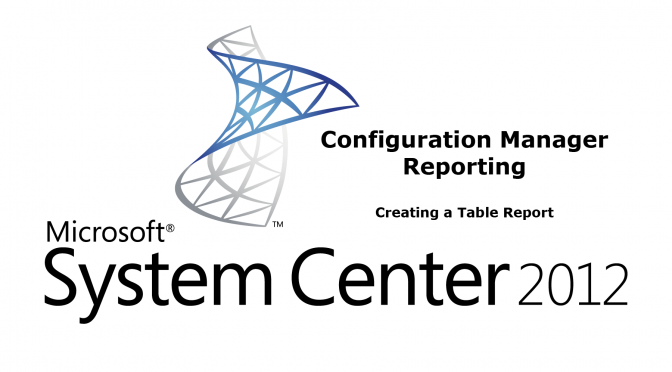I’m continuing the series on SSRS Reporting within Configuration Manager 2012 and building on the previously create report outlined in
CM 2012 – REPORTING – CREATE A TABLE REPORT USING SSRS
CM 2012 – REPORTING – CREATING MEANINGFUL RESULTS WITH SQL CASE STATEMENTS
We will create and use a parameter which will display as a drop-down menu using values from a new dataset.
The SQL queries used in this video is shown below:
Second Dataset for Parameter
SELECT DISTINCT
Operating_System_Name_and0
FROM
V_R_System
ORDER BY
Operating_System_Name_and0
Original Dataset with Added Parameter in WHERE statement
SELECT
v_R_System.Name0,
V_R_System.Operating_System_Name_and0,
CASE
WHEN
v_R_System.Client0=1 THEN ‘YES’
ELSE
‘NO’
END AS Client0,
CASE
WHEN
v_R_System.Active0=1 THEN ‘YES’
ELSE
‘NO’
END AS Active0
FROM
v_R_System
WHERE
V_R_System.Operating_System_Name_and0 = @OSName
ORDER BY
V_R_System.Operating_System_Name_and0,
v_R_System.Name0